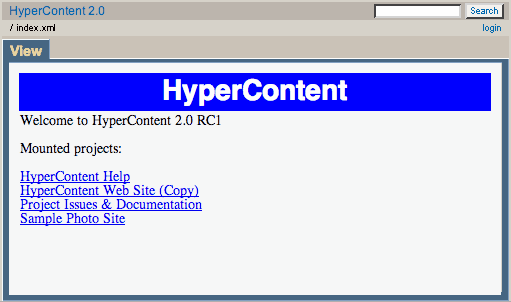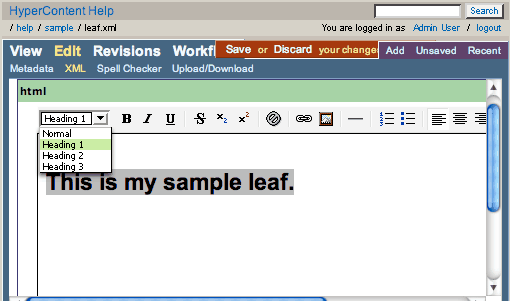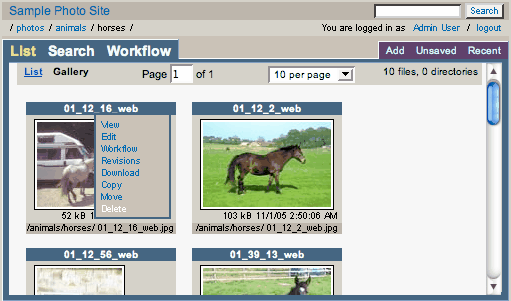- open HyperContent, otherwise
- open the url specified as your server base, e.g. http://localhost:8080
You can login with the username and password "admin" to gain superuser access to the system. Click the link for "HyperContent Help" to open up a copy of this web site in HyperContent.
From the HyperContent Help home page, you can add a new Branch to the documentation. The new branch automatically appears in the left navigation.
You can add a new leaf page beneath your new branch, and use the WYSIWYG editor to enter some content. Pardon the overlapping tabs in this screenshot - this won't happen to you unless you also work on a 500 pixel wide screen!
Your new Leaf page also shows up in the left navigation. You can open the recent menu to see a list of your recently viewed and saved files.
Here we've opened a directory in the Sample Photo Site using the gallery mode to browse the images in a directory. Contextual menus offer quick access to common functions.
And here we've searched for "vcard" in the HyperContent Web Site project, and you can see the highlighted search results.
That's just a quick look at the first few things you might look at when you install HyperContent, but there is much more detailed help available from the sections at your left. Enjoy!