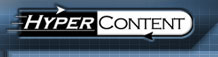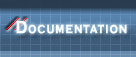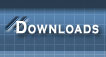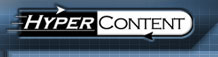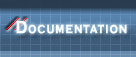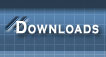|
|
When applicable, one of the available sections in the action box of the Content Manager details screen allows you to Copy or Move the highlighted file or directory.
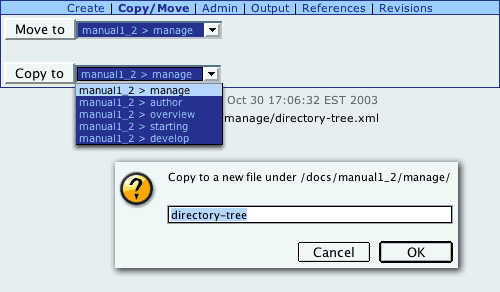
If there is more than one location to which you can copy or move the currently highlighted node, you can choose among them using the dropdown box next to the relevant function. Once you click copy or move, you will be presented with a popup window which allows you to specify the name of the copy, or rename the node if you are moving it. By default, the current name of the highlighted node shows up in the prompt, making it simple to correct minor misspellings, or keep the same name if you are moving the node to a different parent directory.
Note
The options reflected on the copy/move screen are restricted according to your permissions, and will only allow you to copy or move the node to a location in the repository where it will serve the same semantic or structural function as in its current location; thus, for example, you can copy a news file to another news file, but not to a biography page. If you have a legitimate need to copy a file to a location where it will become a different type, you should download the existing file's data, create the new file, and upload the old data into the new file.
|
|  |