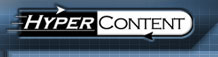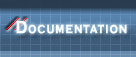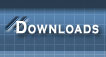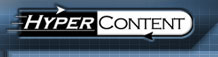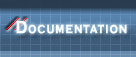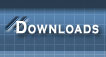|
|
The search screen gives you simple, fast and powerful ways to locate files in the repository, without having to remember their location or browse to them. You can search either by query or by pasting in a URL from the publish, preview or build site to locate the corresponding file in the repository.
When searching by query you can refine the scope of your search by using the provided drop-down list; by default, the scope is set to Anything, which searches the complete contents and metadata of every file in the repository, and will also successfully match the first few letters of a file or directory name.
The more specific search scopes are
-
Content - searches the data of files, but not the metadata or path
-
Keywords - search the Keywords metadata field
-
Description - search the Description metadata field
-
Title - search the Title metadata field
-
Author - search the Author metadata field
-
File name - search by complete or partial file name
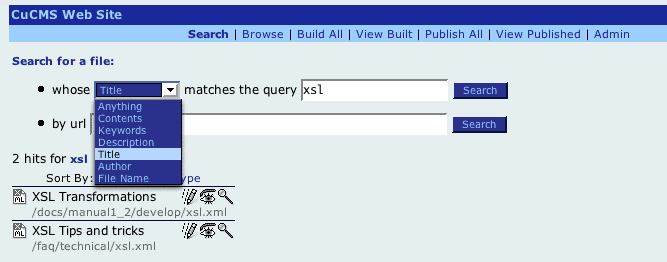
Search ResultsThe results by default are sorted by relevance, but you can also display them by type if, for example, you are specifically looking for images or XSL files.
Each result is presented, on the first line, with an icon representing its content type, it's title or file name, and up to three icons:
-
 Open the default editor for this file Open the default editor for this file
-
 Preview this file Preview this file
-
 Go to the Details screen for this file Go to the Details screen for this file
Subsequent lines show the file description, if any, and the file's path in the repository.
Query SyntaxThe syntax for search queries in HyperContent is similar to what users might be used to from search engines such as google. If several words are entered in the search box, any results that match one or more of the words are returned, with documents matching more of the terms receiving a higher ranking. To search for a phrase, enclose it in quote marks ("). To assure that a particular word is matched in the search, prefix the word with a "+" sign. To reject any documents matching a particular word, prefix that word with a "-" sign.
|
|  |